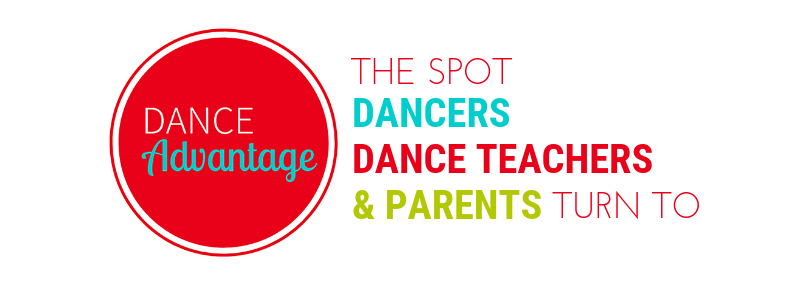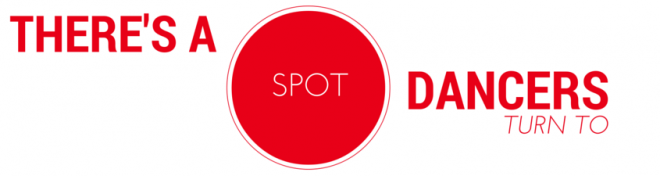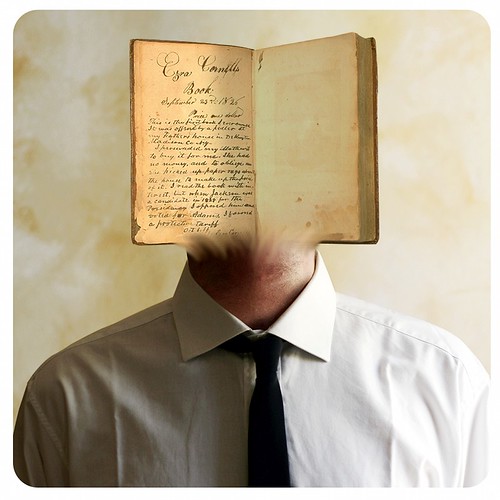
As you know Facebook is not just a hangout for students and early adopters anymore, people of all ages are joining, sharing their lives, and keeping in touch through this ginormous social network.
The incredible functionality of the site can be overwhelming for those new to Facebook and I’ve found that most members don’t make use of the privacy options available to them.
If you are a teacher using this site to communicate with friends or relatives or other teachers it is not in your best interest to share everything with the students you’ve ‘befriended’ there. In fact, it may be wise not to friend students at all.
No matter your choice in this matter, it is imperative to be mindful about what you share or how much you reveal on ANY website and Facebook should certainly not be an exception.
Facebook privacy settings can be used to maintain or preserve some of the boundaries present in your “real” life while mingling among your varying associates on the site.
If you are using Facebook and would like to apply privacy settings, I suggest opening Facebook in a new window/tab on your browser and following along!
Step 1 — Setting Up Friends Lists
In the current Facebook setup, friends lists are more important than ever. They’ve always been a key aspect to privacy settings, however. To set up a Friends List follow these steps:
- Click Account > Edit Friends
- Find Create a New List and click on it
- Give your list a name (you can use Dance Students, but I recommend something more general like Restricted. This way, if there are others you might restrict in a the same way, it’s less work for you to stay on top of these settings.)
- If you know which friends should be included in this list, type their names in the search field or scroll through and select the friends you’d like to add.
- When all the members for this list have been added, click Create List and you have a new Friends List! (Your list can be edited or added to at any time)
When you add or confirm new friends, be sure to click on the drop-down menu to add them to a group before you click Send or Confirm. If you forget, however, you can always go to the Edit Friends navigation link and choose Recently Added from the menu. From here, you can add people to your friends lists. It is possible to add friends to more than one list.
Step 2 — General Privacy Settings
Now it is important to set some basic privacy “rules” that will determine who can see what on your profile. Once again, head to Account but this time, look for Privacy Settings. Facebook has some one-click settings to make it easy but to take full control of who sees what on your profile, you’ll want to choose Custom.
You will see a number of drop-down menus for various parts of your profile. Choose custom settings for any area that you would like to restrict from view. When setting restrictions for a certain Friends List, consider the following:
- Visible/Hide: Generally you will be making something visible to the larger group (for example, Only Friends) and hiding something from your smaller group (Restricted). Facebook conveniently allows you to make things visible to only specific people, however. This is great for more personal info like Contact information. For example my home phone is available only to my Family list.
- Posts/Status Updates: Some users easily forget themselves when online and say things or post items that may be inappropriate for their wide range of friends, relatives, peers, or employers. You can restrict certain lists from seeing your status and links. Only you can decide what’s right for you. If you are posting from Facebook itself (and not a third-party service), it is possible to restrict each individual status, overriding your basic settings. This is done from your profile’s “What’s on your mind?” update field. Look for the little lock icon – the drop-down menu allows for customizing privacy for that status or link or shared item.
- Things Others Share: Friends can “tag” photos and videos with your name. Meaning you do not have control over everything being broadcast to Facebook-land about or featuring you. Adjusting the Things Others Share on your privacy settings is useful if you want to limit certain lists from seeing (for example) pictures of you out with friends, videos of your last family reunion, or even simply an unflattering picture. Removing a tag of yourself is possible but who knows how many times its been seen or by whom before you get to that. You can also control whether or not certain lists can see what others post on your wall. Do you really want students to see the “Wow, wild party last night, huh?” your friend may post to your wall? Avoid this by allowing sensitive groups like students, coworkers, or bosses to see only your posts (these you can control).
- Photos and Applications: You can further restrict or customize your photo albums and other applications, more on that below.
- Facebook Directory: Please check out the other settings available under the Privacy Settings menu, in particular visit the Basic Directory settings to restrict who can find your profile via a search engine and what they’ll see when you are found. It’s a good idea to Preview your profile from the Customize Settings page.

Step 3 — Photos, Video, and More
When you upload photos and video and use other applications, these activities are published as ‘stories’ in the feed, making them viewable by visitors to your profile and/or your friends. Edit privacy via the Account > Application Settings menu in the navigation bar.
If an application has customizable privacy settings (for most you can decide to allow posting to your wall/feed or not, but some allow customization according to lists) this will appear under the Edit Settings link. Clicking Edit Settings on any of your applications will open a small window with more options.
Photo Albums
To adjust the settings on photo albums that already exist:
There is a link to adjust photo album privacy in the Customize privacy settings page. However, you can also visit you photo tab. The Album Privacy link usually appears above your albums at the bottom. Clicking on this will take you to a page with all of your albums, accompanied by those lovely privacy menus. Customize away!
To adjust the settings on new albums:
Well, this should be pretty obvious because the familiar drop-down menu is there every time you create a new album. So make a habit of actually using it. If you post photos to your wall via the “What’s On Your Mind?” box on your profile or home page, you can adjust the privacy individually or be sure that your Wall Photos album (Facebook automatically creates this when you add photos to your wall) is customized in a way with which you feel comfortable.
To adjust the settings on uploaded videos:
Video settings are just a little different. You can adjust overall settings and customize according to list via the Application Settings. Or you can customize the individual video by clicking on it from your video tab. Look for Edit Video, your privacy settings are there. Like photos, you have the option to set up privacy upon uploading.
Just an FYI
On your Profile page, below and to the right of the “What’s on your mind” box, you should see Options and, when clicked, a Settings button. Clicking this will reveal a number of options regarding your wall. Like the Profile settings feature discussed in Step 2, it asks you to check whether or not friends may post to your wall and who can see these posts (not sure what sort of Facebook paradox is created if these are set differently, perhaps they always mirror each other). Just thought you should know it’s there!
Networks like Facebook (and especially Facebook) are tweaked and changed all the time. This info is current as of July 2010 but could be different tomorrow. Should drastic changes be made to privacy settings, I will attempt to correct them either in the comments below this post or add a notice within the post itself. Please feel free to note any mistakes or inconsistencies in the comment section of this post.
Got a Second? TAKE THIS POLL!
Nichelle Suzanne is a writer specializing in dance and online content. She is also a dance instructor with over 20 years experience teaching in dance studios, community programs, and colleges. She began Dance Advantage in 2008, equipped with a passion for movement education and an intuitive sense that a blog could bring dancers together. As a Houston-based dance writer, Nichelle covers dance performance for Dance Source Houston, Arts+Culture Texas, and other publications. She is a leader in social media within the dance community and has presented on blogging for dance organizations, including Dance/USA. Nichelle provides web consulting and writing services for dancers, dance schools and studios, and those beyond the dance world. Read Nichelle’s posts.